- Оказываем помощь в подготовке и сдаче любых тестов для моряков
- Консультируем на всех этапах работы
- Берем на себя все риски и сложности при прохождении теста
- Знаем требования компаний и крюингов

Прохождение тестов Trainingportal.com, Mintra, ECDIS, BSM, CES, Learnmarine и другие!

Подробный обучающий курс MECys ECDIS PM3D2 CBT разработан корейской компанией MECys. Данный экдис PM3D2 очень популярен среди Корейских и Китайских судовладельцев. Вам как штурману необходимо ознакомиться с обучающим материалом, а так же ответить на 255, да да — 255 вопросов, но обо всем по порядку.
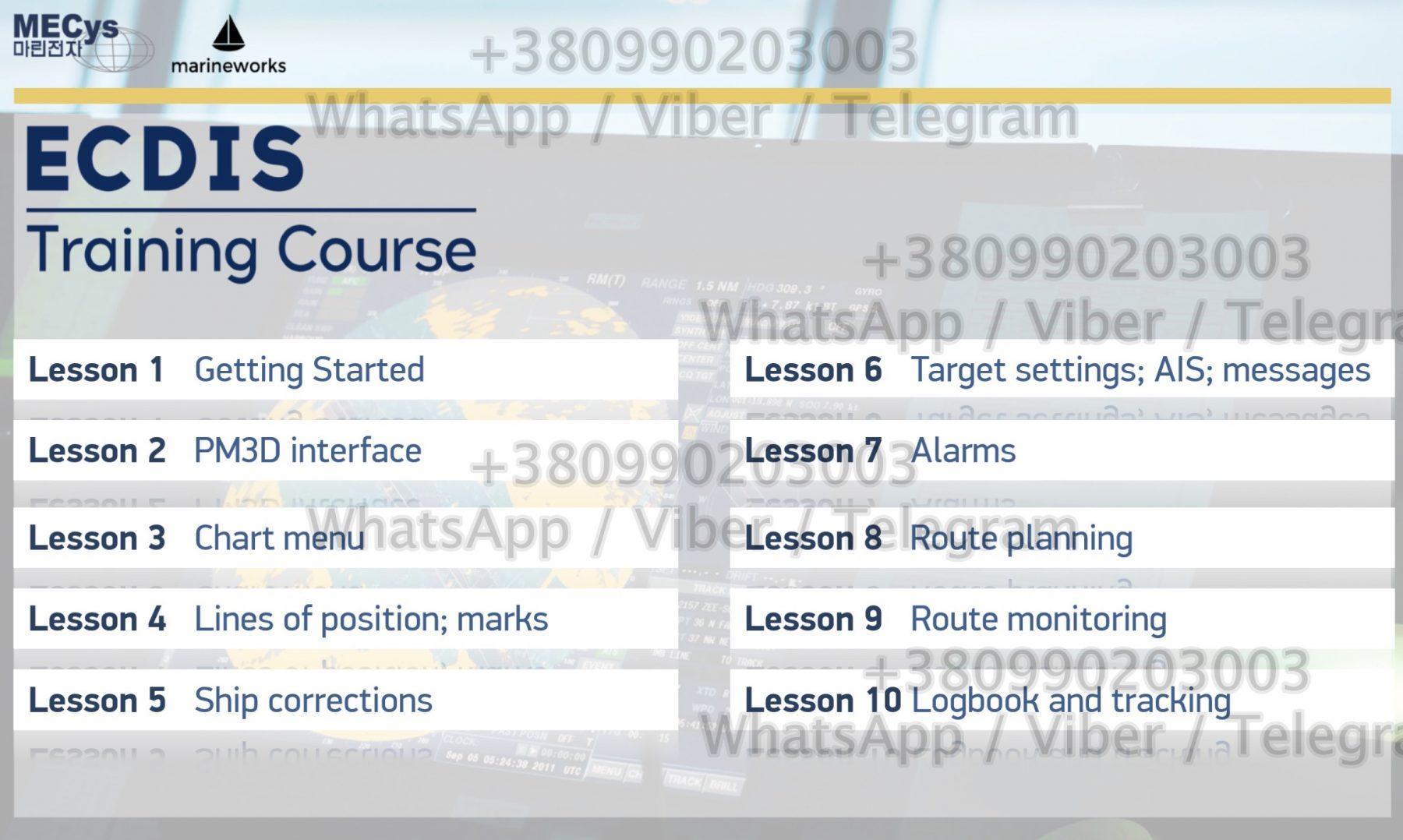
Курс содержит 380 теоретических и практических заданий, которые разделены на 10 глав:
MECys ECDIS test ответы искать бесполезно — их попросту нет, однако при прохождении тестов вы неограниченны в попытках, но есть маленький каверзный нюанс! В случае если вы провалите тест на одном из «Lesson» вам придется начинать проходить тест сначала, т.е. с Lesson 1!
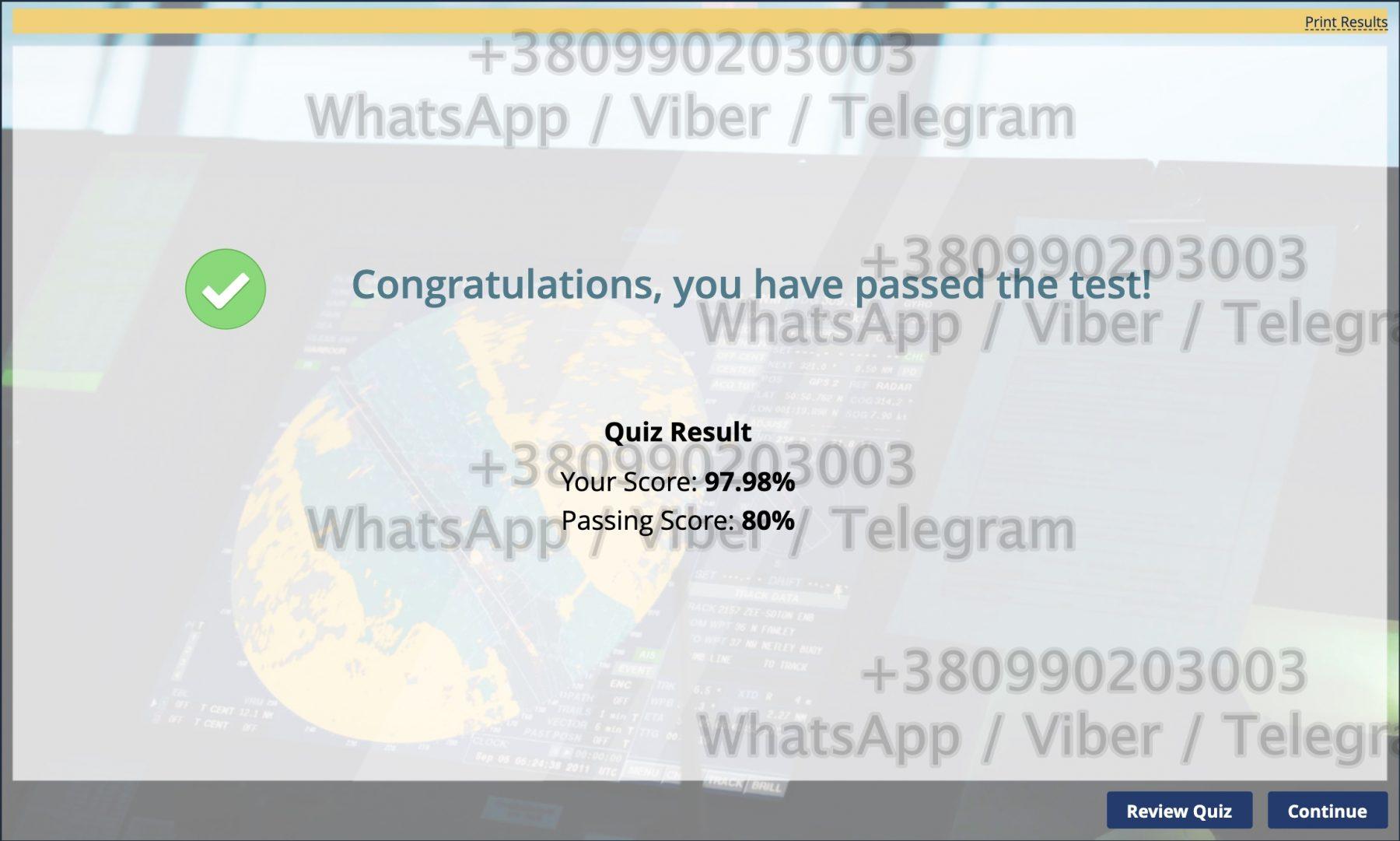
Минимальный результат для успешного прохождения каждого раздела составляет 80%.
По окончанию теста вам необходимо скачать с каждого раздела по 1-му PDF файлу, в которых будет содержаться список вопросов и их оценки.
Файлы должны быть сохранены в формате:
ECDIS_Name_Birth_Company(chapter No.).pdf итого 10 файлов.
Осталось просто отправить в компанию и получить долгожданный сертификат!
Почему именно мы?
Взгляните на результат нашей работы: